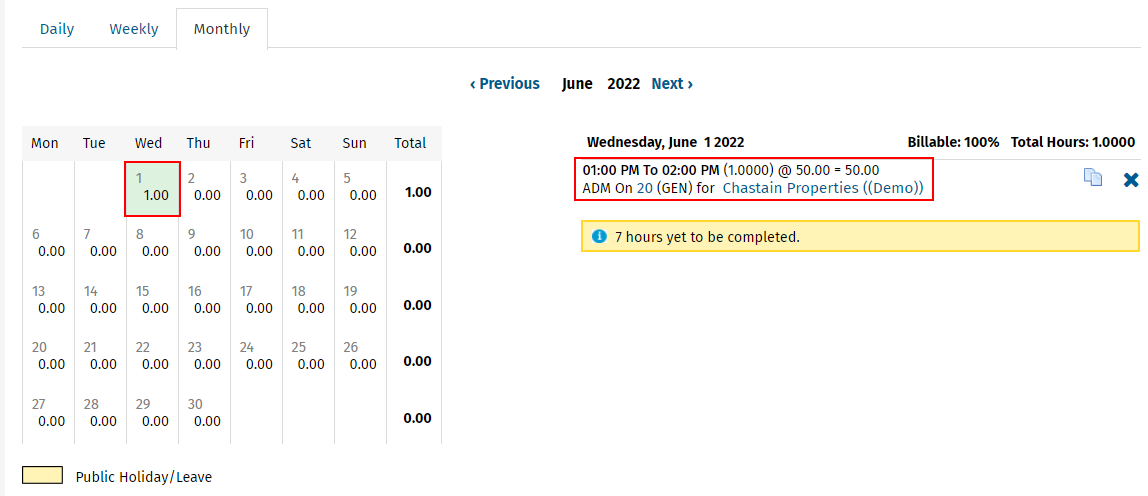Video: Understand and set up timesheets
Timesheets - View, Add and Edit My Timesheet (view, add, and edit your own timesheet entries); Timesheets - View, Add and Edit All Timesheets (view, add and edit timesheet entries for all staff members)
In Practice Manager you add timesheet entries for all activities, regardless of whether these are billable (chargeable to a client) or non-billable, for example breaks. Timesheet entries for billable activities are added against jobs rather than clients. Timesheet entries for non-billable and paid non-billable activities are added against activities. Timesheet entries can be added manually or if you use timers, you can create timesheet entries from the timer button located on the top menu or the Timers tab on the My Timesheet page. If you use ATX, you can send your timesheet entries to CCH iFirm, refer to the ATX help for complete details. Timesheet entries affect your monthly and yearly efficiency reports. When you take longer than expected on a job, the relevant person in your firm can be notified so they can reassess your workload.
You can use timers to add timesheet entries. The timers effectively allow you to clock in and clock out and this determines the length of time that is added against a particular client or activity.
There are a number of methods to access the timesheet entry page:
- Click your user name in the top menu; then click My Timesheet.
- Click the timesheet clock button on the Recently Viewed Jobs page.
- Click Add Time on the Job Details page
- Click on a row in the Missing and Incomplete Timesheets widget in the dashboard.
The Weekly tab on the My Timesheet page provides a breakdown of the hours you have spent on billable, non-billable, and paid non-billable time. This shows you what percentage of your work is billable. The weekly view also includes efficiency data (Target Billable and Target Percentage) to help you track your weekly billable contributions according to the expectations set in your user profile. This data relies on the Standard Hours and Budgeted Billable Percentages set in your user account.
The following calculations apply (see example of weekly view below):
- Billable Percentage (BP)
- BP = B / T
- For example, on Wednesday 6 / 8 = 75%. 75% of the total timesheet entries for the day were billable.
- Target Billable (TB)
- TB = Standard Hours for the day * Budgeted Billable Percentage
- For example, on Wednesday 8 * 80% = 6.4. This user is expected to record at least 6.4 billable hours every day.
- Target Percentage (TP)
- TP = B / TB
- For example, on Wednesday 6 / 6.4 = 94%. This user has not yet achieved their target of 6.4 hours per day, they are 6% under the target.
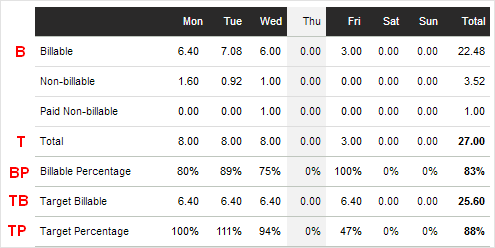
On the Monthly tab you can view all the time entered for the month. You can quickly move from one month to the next using the Previous and Next buttons. You can make adjustments to any time entered from here.
- Click on the day you want to adjust the time for.
- Click on the job on the right hand side of the screen, you will be taken back to the Daily tab.
- Edit the job details.
- Click Save.